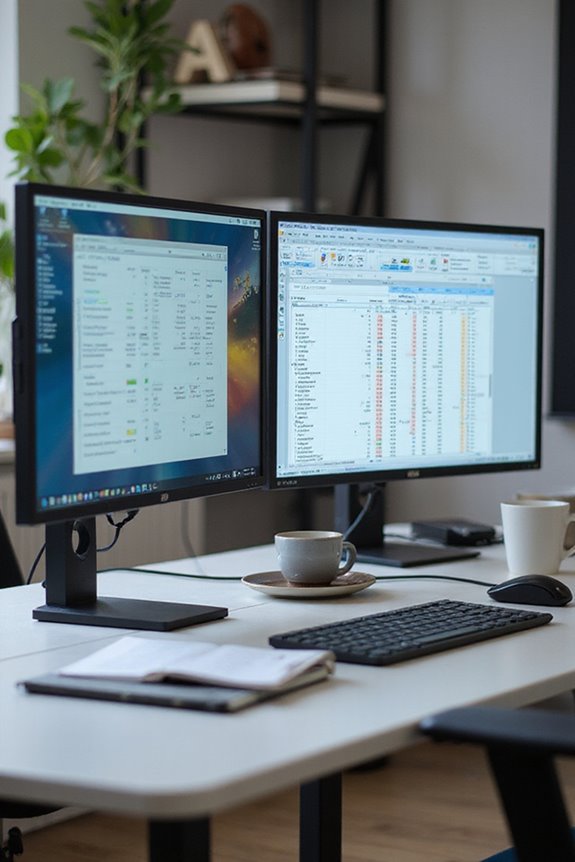To set up a dual monitor configuration, first verify your graphics card supports multiple displays and has compatible ports like HDMI or DisplayPort. Next, choose monitors that suit your needs—consider resolution and refresh rates. Proper cable management is essential; use trays and labels to keep things organized. Then, configure the display settings by adjusting resolutions and arranging monitors in your operating system. Following these steps will enhance your workspace, and there’s more to explore on optimizing your setup.
Key Takeaways
- Ensure your graphics card has multiple video outputs and supports dual monitor configurations before connecting the monitors.
- Choose monitors based on preferred types, resolutions, and features that enhance productivity, such as IPS for color accuracy or high refresh rates.
- Connect the monitors using appropriate cables, ensuring compatibility with the available ports on your graphics card.
- Configure display settings by adjusting resolution, scaling, and monitor arrangement to optimize your workspace for multitasking.
- Regularly check and update drivers and settings to maintain optimal performance and compatibility for your dual monitor setup.
Compatibility Check for Dual Monitors
How do you confirm that your setup can handle dual monitors effectively? First, verify your graphics card has multiple video outputs like HDMI, DisplayPort, or DVI, which is vital for connecting various monitor types. Most modern PCs and laptops support dual monitors, but check your device’s specifications. High-end graphics cards, like the NVIDIA RTX 4090, provide robust support. Next, assess available hardware ports; laptops might be limited, so consider using a docking station for added connectivity. Finally, remember that resolution differences between monitors can cause scaling issues. Make certain your operating system supports dual monitors, and keep drivers updated for peak performance. This compatibility check is essential for a smooth dual monitor experience.
Choosing the Right Monitors
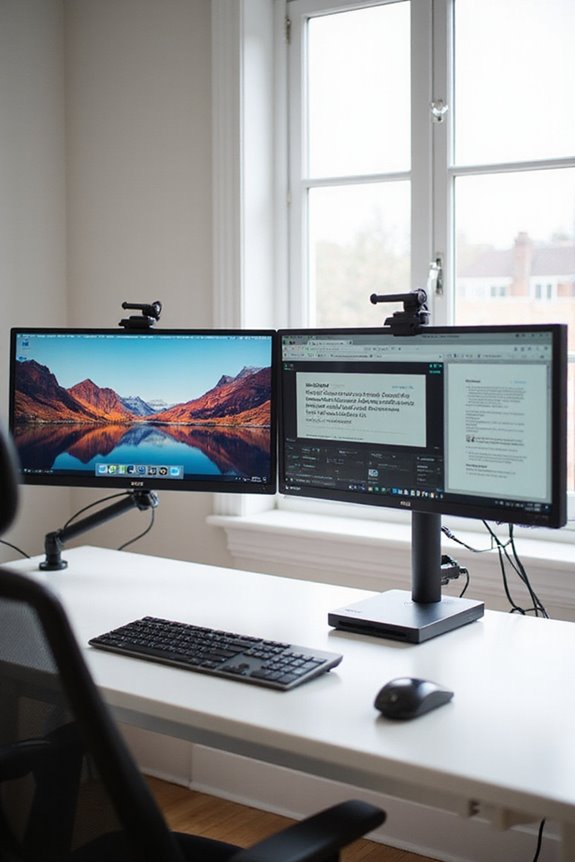
When selecting monitors for a dual setup, it’s essential to take into account several key features to guarantee an ideal experience. First, consider monitor types—IPS panels are great for color accuracy and viewing angles, while VA panels excel in contrast for multimedia tasks.
Next, look at resolution options. A 4K monitor offers stunning visuals for detailed tasks, while QHD strikes a balance between quality and cost. For budget-conscious setups, 1080p can suffice, though it may lack sharpness.
Finally, think about the bezel thickness; thinner bezels create a more seamless look between screens. Additionally, consider high refresh rates to ensure smooth motion during fast-paced activities. By focusing on these aspects, you’ll secure a productive and enjoyable dual monitor experience tailored to your needs.
Understanding Graphics Card Requirements

What factors should you consider when confirming your graphics card can support a dual monitor setup? First, take a look at the available graphics card ports. Most modern cards come with HDMI, DVI, VGA, and DisplayPort options. The type of ports impacts compatibility, as different monitors may require specific connections.
Additionally, check for multi-monitor support. Most graphics cards can drive multiple displays without special requirements, allowing for different refresh rates on each monitor. For maximum flexibility, consider a card that supports DisplayPort, as it can run multiple monitors from a single port with the right adapters. Finally, verify your power supply can handle increased demands when using multiple monitors. This planning will help streamline your dual monitor experience.
Cable Management and Connectivity

Setting up a dual monitor configuration can greatly enhance your productivity, but it also brings the challenge of managing multiple cables effectively. To tackle cable organization, I recommend using a combination of cable trays and clips. These tools guide cables neatly along desk edges or monitor arms, preventing tangling.
For connectivity solutions, plan your layout beforehand. Position docking stations centrally to minimize cable sprawl and label cables for easy identification. It’s essential to keep power and data cables separate to avoid interference. Regularly inspect cable tightness and verify there’s slack to maintain cable health. Finally, consider wireless options whenever possible to reduce clutter and enhance accessibility. With these tips, you’ll achieve a clean, efficient workspace. Additionally, using well-ventilated designs for your cable management boxes can help prevent overheating and ensure safety in your setup.
Configuring Display Settings

Next, adjust the resolution for each monitor using the dropdown menu, ensuring it matches the monitor’s capabilities. For ideal readability, customize display scaling to adjust the size of text and apps. Finally, arrange your monitors by dragging the numbered icons to reflect their physical layout on your desk. This monitor arrangement is key for efficient multitasking.
Best Practices for Dual Monitor Use

Having configured the display settings for your dual monitor setup, it’s time to contemplate best practices for using them effectively. First, ascertain monitor ergonomics by positioning both screens at eye level to prevent neck strain. This keeps you comfortable during long hours of work.
Next, pay attention to ambient lighting. Control glare from windows or overhead lights to improve your viewing experience.
Additionally, I recommend using monitors of the same size and resolution to maintain visual consistency. Arrange them symmetrically on your desk for a balanced workspace. Finally, utilize each monitor for specific tasks, which enhances productivity and reduces switching time between applications. By following these best practices, you’ll create an efficient and comfortable dual monitor workspace.
Frequently Asked Questions
Can I Use Different Monitor Brands in a Dual Setup?
Imagine a painter blending various colors on a canvas. I’ve found that using different monitor brands can work beautifully, as long as I check their compatibility and adjust the display settings for a seamless experience.
How Do I Troubleshoot Connection Issues Between Monitors?
When I troubleshoot connection issues between monitors, I always check cable compatibility first. Then, I adjust the display settings to guarantee everything’s set correctly. It’s surprising how often these simple steps resolve my problems!
Will Dual Monitors Slow Down My Computer Performance?
I’ve found that dual monitors usually don’t slow down my computer performance much. It really depends on the graphics card and how much system resources it can handle, especially during graphics-intensive tasks.
Can I Use a Laptop as One of the Monitors?
While my laptop’s portability is great, it can’t serve as an external monitor due to compatibility issues. Screen mirroring isn’t an option either, so I rely on proper external monitors for a seamless dual setup.
What Is the Best Orientation for Dual Monitors?
When I think about the best orientation for dual monitors, I prefer a side by side landscape setup for general tasks, but I often switch to portrait for coding, maximizing my screen real estate effectively.