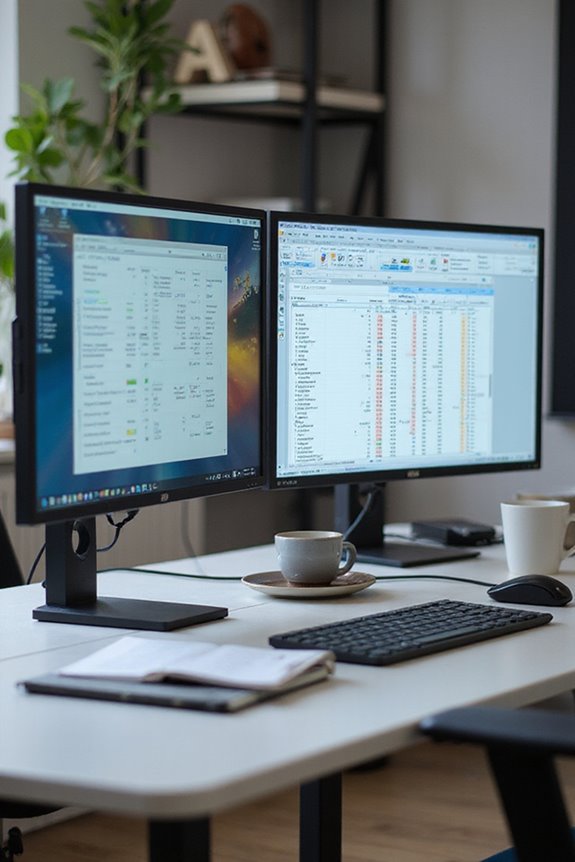When selecting the best monitor size for home office work, I recommend a 27-inch display. This size strikes a balance between visual comfort and productivity, making it suitable for a variety of tasks without dominating your workspace. It’s ideal for general office applications and offers enough screen real estate for multitasking. Additionally, consider factors like resolution and aspect ratio to maximize your setup. If you explore further, you’ll uncover more insights into optimizing your monitor choice.
Key Takeaways
- A 24-inch monitor with Full HD resolution is ideal for basic office tasks and limited desk space.
- A 27-inch monitor strikes a good balance for general office work, providing ample screen real estate.
- For multitasking, a 32-inch or ultrawide monitor enhances productivity with more horizontal workspace.
- Higher resolutions like Quad HD or Ultra HD are essential for larger monitors to avoid pixelation.
- Ensure the monitor is positioned at eye level and at a comfortable viewing distance to reduce strain.
Understanding Monitor Size Options
When it comes to choosing a monitor for your home office, understanding the range of size options available is essential. Monitor sizes typically range from 23 inches to over 32 inches, with common sizes being 24, 27, and 32 inches. Each size offers different levels of screen real estate suitable for various tasks. Additionally, aspect ratios like 16:9, 16:10, and 21:9 influence usability. When considering display technology, options such as IPS, VA, and TN provide varying levels of color accuracy and viewing angles. If you multitask frequently, you might find ultrawide monitors beneficial, as they offer more horizontal space. Ultimately, the right monitor size can enhance your workflow and overall productivity in your home office. For example, larger monitors like the 27-inch 4K monitors can provide crisp visuals and ample screen space for multitasking.
Importance of Resolution for Different Sizes

While selecting a monitor, the resolution is a crucial factor that directly influences the quality of the display, particularly as monitor sizes increase. For smaller monitors, like those between 24-27 inches, a Full HD or Quad HD resolution maintains good pixel density, ensuring sharp images. As monitor sizes grow to 28-32 inches, opting for Quad HD or Ultra HD becomes essential to avoid resolution trade-offs that could degrade the viewing experience. Larger monitors, 40 inches and above, require Ultra HD or higher to maintain clarity and prevent pixelation. Remember, higher resolutions demand more powerful hardware, so consider your setup’s capability alongside your budget when making your choice. Ultimately, the right resolution enhances your productivity and comfort in your home office. Additionally, monitors like the Dell 32 Plus offer high color accuracy, which is important for professional work environments.
Aspect Ratio: Choosing the Right Fit

Selecting the right aspect ratio for your monitor can greatly impact your productivity and comfort in a home office setup. The most common choice is the 16:9 aspect ratio, which offers balanced screen real estate for general productivity tasks. However, if you often work with documents or code, the 16:10 aspect ratio provides vertical space advantages, reducing scrolling and enhancing efficiency. For those who multitask, the ultrawide 21:9 aspect ratio maximizes horizontal workspace, allowing for side-by-side windows. Each aspect ratio has its own benefits, so consider your workflow and available desk space. Ultimately, the best fit depends on how you intend to use your monitor and the type of work you do.
Ergonomics and Viewing Distance Considerations

To create a comfortable and productive home office environment, it’s essential to prioritize ergonomics and proper viewing distance. I recommend adjusting your monitor height so the top is at eye level or slightly below, which helps maintain good posture throughout the day. Aim for viewing angles between 15° and 25° downward to reduce neck strain.
Place your monitor directly in front of you to avoid unnecessary twisting or bending. For ideal comfort, a 24-inch monitor should ideally be positioned about 50 cm away. Larger screens may require a greater distance, so consider your workspace layout. By ensuring correct monitor placement and viewing distance, you can greatly reduce eye strain and enhance your overall work experience. Additionally, consider the refresh rate of your monitor, as higher rates can contribute to a smoother visual experience during long work sessions.
Preferred Monitor Sizes for Various Tasks

Choosing the right monitor size can greatly impact your productivity and overall comfort in a home office setup. Based on my experience, here are some preferred monitor sizes based on task suitability:
- Basic Office Applications: A 23-24 inch monitor with Full-HD resolution suffices.
- General Office Work: I often recommend a 27-inch monitor for a balance of space and usability.
- Multitasking: For those who juggle multiple windows, a 32-inch or ultra-wide monitor works best, as they enhance multitasking and productivity.
- Graphic Design and Video Editing: High-resolution options, especially 4K, on larger screens are essential.
- Software and Web Development: Ultra-wide monitors facilitate better management of coding tasks.
The Benefits of Ultrawide and Curved Monitors

When considering the setup for your home office, the benefits of ultrawide and curved monitors can greatly enhance your work experience. First, ultrawide monitors improve multitasking efficiency by providing ample screen real estate for managing multiple applications side by side. This setup allows for rapid switching between documents, making complex tasks simpler and faster.
Curved monitors offer significant immersion benefits, creating a more engaging environment. Their design reduces eye and neck strain by maintaining a uniform distance between your eyes and the display, which minimizes discomfort during long sessions. Additionally, the curvature draws in your peripheral vision, allowing for a more natural viewing experience. Together, these features promote productivity and comfort, making them ideal for any home office. Furthermore, 24-inch 4K monitors provide stunning clarity and performance, ensuring your visuals are sharp and detailed for any task at hand.
Workspace Setup and Desk Space Requirements

Setting up your workspace effectively is just as important as selecting the right monitor. A well-thought-out desk layout guarantees you have enough space for your monitor placement and other essential tools. For a 22–24 inch monitor, your desk should be at least 120 cm wide and 60–70 cm deep. If you’re using a 27-inch monitor, aim for a minimum of 140 cm width and 70–80 cm depth. It’s also vital to maintain 10–20 cm of clearance on either side of the desk to enhance ergonomics and accessibility. Remember, your monitor should sit at eye level, about 50–70 cm from your eyes, to minimize strain and promote comfort during long work hours.
Budgeting for Your Monitor Needs

Budgeting for a monitor can feel overwhelming, but breaking it down into manageable components makes the process easier. Start by setting a price range based on your needs. Full HD monitors are generally more affordable than higher-resolution options like 2K or 4K. When considering monitor brands, look for those known for quality yet budget-friendly options, like ViewSonic or Dell. Think about essential screen features, such as connectivity options; multiple ports can drive up costs. Smaller monitors tend to be less expensive, so they might be a good choice if you’re on a tight budget. Don’t forget to research discounts and compare prices; refurbished models can offer significant savings without sacrificing performance.
Frequently Asked Questions
What Monitor Size Is Best for Gaming in a Home Office?
When I think of gaming monitors, I envision epic battles and immersive worlds. For the best experience, I’d suggest a 27 to 34-inch monitor with high screen resolution for stunning visuals and smooth gameplay.
How Does Monitor Size Affect Eye Strain Over Long Periods?
I’ve found that monitor size affects eye strain considerably. Maintaining proper screen distance and ensuring a high monitor resolution can really help alleviate discomfort during long hours, making my workspace much more comfortable overall.
Can I Use a TV as a Monitor for My Home Office?
Imagine a canvas for your creativity. I’ve found using a TV as a monitor tempting, but consider the TV resolution and screen distance; it might blur the lines of productivity and comfort in my home office.
What Are the Best Brands for Office Monitors?
When I read monitor reviews and brand comparisons, I find LG, Dell, and BenQ stand out for their quality and features. Each offers unique benefits, making them top choices for any office setup I consider.
How Often Should I Upgrade My Monitor for Optimal Performance?
I usually upgrade my monitor every 3-5 years. I find that monitor longevity really affects my performance benchmarks, especially with multitasking and creative tasks. Regular upgrades keep my setup efficient and comfortable for long hours.