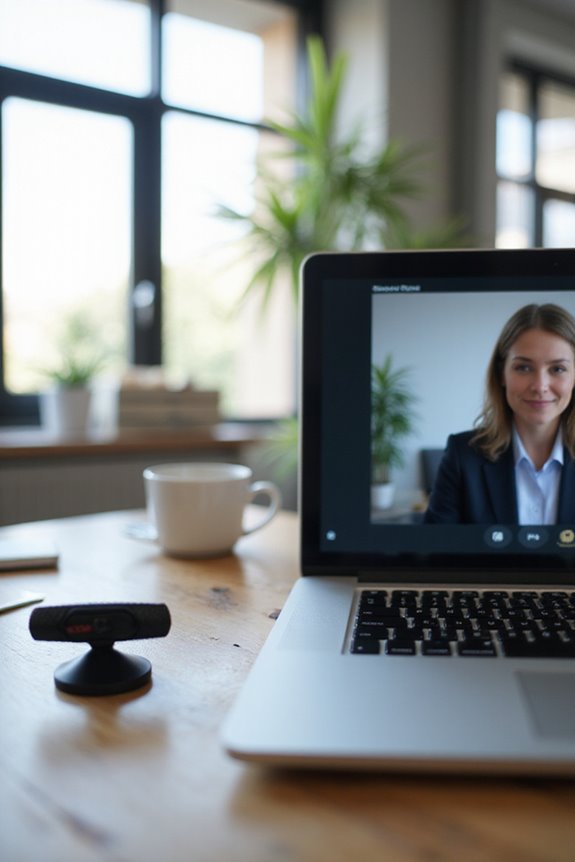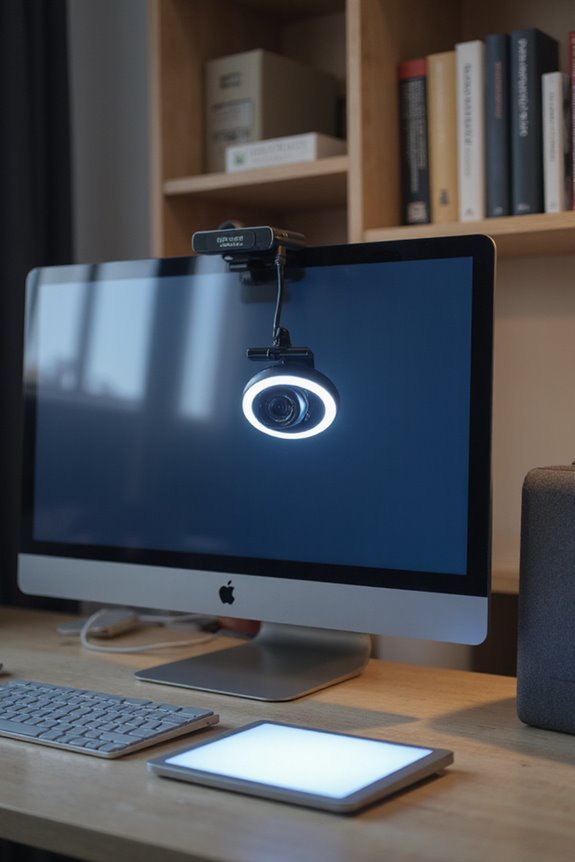Laptop cameras often aren’t good enough for professional meetings. Their limited resolution, typically ranging from 720p to 1080p, results in grainy images, especially in low-light settings. Furthermore, their fixed positioning limits framing options. While some high-end models offer improvements, external webcams greatly enhance video quality and provide better features like autofocus and stabilization. Investing in better equipment can enhance your credibility and engagement during meetings. If you want to explore more about webcam technology and best practices, keep following.
Key Takeaways
- Laptop cameras generally offer limited video resolution (720p to 1080p), often resulting in grainy images unsuitable for professional settings.
- Built-in webcams struggle in low-light conditions, affecting image quality and viewer perception during meetings.
- External webcams provide higher resolutions (1080p to 4K), autofocus, and image stabilization for improved professional appearance.
- Quality video enhances engagement, reduces misunderstandings, and boosts overall meeting effectiveness, impacting personal reputation.
- A well-lit, organized background coupled with high-quality audio further elevates the professionalism of remote meetings.
Webcam Quality Variability
While many of us rely on our laptop cameras for professional meetings, the quality of these webcams can vary greatly across different models and manufacturers. It’s important to recognize that webcam resolution variations can considerably impact the clarity of our video calls. For instance, Apple’s devices often outperform many Windows models, especially in challenging lighting. While high-end laptops from manufacturers like Microsoft, Lenovo, and HP have made strides in improving webcam quality, lower-end devices frequently fall short. Additionally, factors such as internet speed can influence perceived image quality. Understanding these manufacturer differences helps us make informed decisions about which laptop to choose for ideal video conferencing experiences, ensuring we present ourselves effectively in virtual meetings. Choosing a laptop with high resolution and frame rates can significantly enhance overall video quality and communication effectiveness.
Built-in vs. External Cameras

Selecting the right camera for professional meetings is essential, especially after recognizing the variability in webcam quality across different devices. Built-in laptop cameras usually offer limited video resolution, typically ranging from 720p to 1080p, and have fixed positioning, which restricts flexibility. This can result in suboptimal framing and poor performance in low-light conditions.
In contrast, external webcams often provide higher resolutions, from 1080p to 4K, and allow for customizable camera positioning, giving you better framing options. They typically include advanced features like autofocus and image stabilization, enhancing overall video quality. For professional meetings, the superior video resolution and flexibility of external cameras make them a worthwhile investment for effective communication.
User Preferences for Video Conferencing
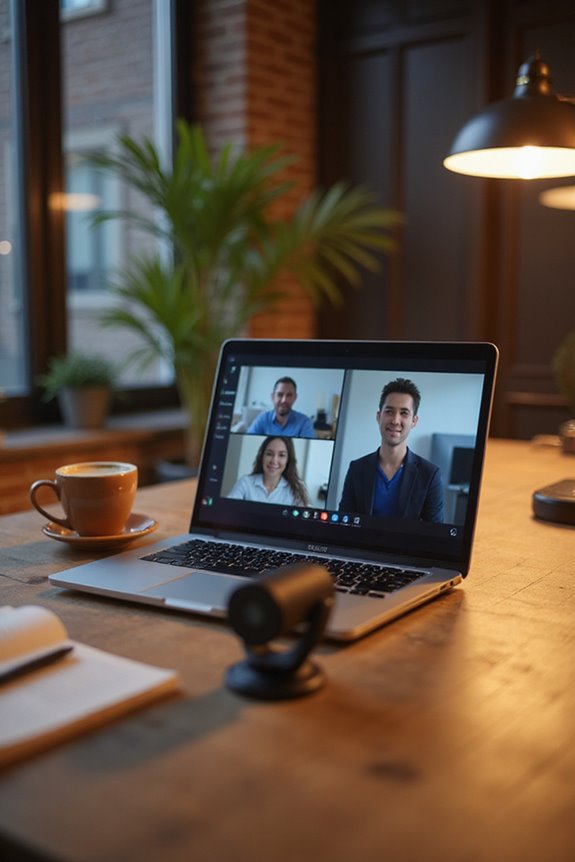
In today’s professional landscape, understanding user preferences for video conferencing is crucial for optimizing communication and collaboration. I’ve noticed that 46% of personal users prefer mobile apps, while a significant 72% of business users lean towards desktop-based platforms. This highlights the importance of device choice in enhancing productivity.
Moreover, 64% of remote employees favor hybrid video conferencing calls, which allow both in-person and remote participation, showcasing a shift towards flexible meeting formats. With 90% of employers planning to maintain hybrid-working policies, it’s clear that these preferences are shaping the future of work. Staying attuned to these trends guarantees that we can effectively meet the needs of diverse teams and enhance our collaborative efforts in the workplace.
Impact of Webcam Quality on Professionalism
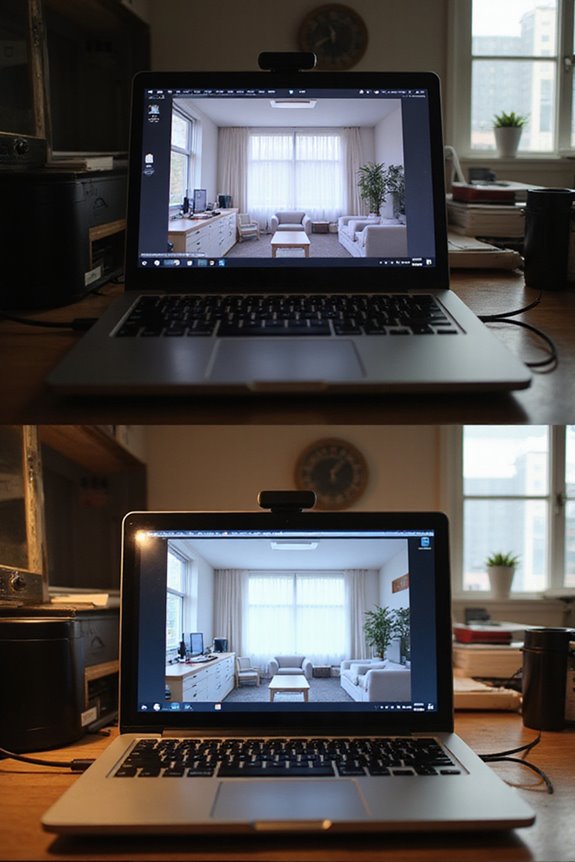
As remote meetings become a staple of professional communication, the quality of webcam feeds plays a pivotal role in shaping how individuals are perceived during these interactions. Webcam professionalism is directly linked to image clarity; poor resolution and unnatural colors can diminish credibility. High-quality webcams, like those found in recent Apple and select Windows laptops, guarantee stable exposure and accurate colors, making participants appear more engaged and prepared. Conversely, low webcam quality can lead to negative impressions, as blurry or poorly lit images disrupt effective communication. When participants use superior webcams, they stand out, reinforcing the notion that visual clarity is essential in professional settings. Ultimately, investing in a quality webcam can enhance both personal reputation and overall meeting effectiveness.
Recent Technological Advancements

Recent advancements in laptop camera technology have considerably transformed the landscape of remote professional meetings, making it easier for users to present themselves effectively. Modern laptops now feature improved resolutions, with options like 4K and 9MP, enhancing visual clarity. AI enhancements play a significant role, offering capabilities such as participant tracking and real-time image optimization.
Moreover, camera miniaturization has allowed for slimmer laptop designs without sacrificing quality. Dual microphones and advanced audio systems further improve the meeting experience, ensuring clear communication. As these technologies evolve, we can expect greater accessibility and performance, ultimately raising the bar for professional expectations in virtual settings. It’s clear that investing in high-quality laptop cameras is becoming essential for effective remote collaboration. Additionally, features like AI noise-canceling microphones ensure that background noise is minimized during calls, further enhancing audio quality.
Role of Software Optimization

While many may overlook the importance of software optimization, it plays an essential role in enhancing video quality during professional meetings. By adjusting software settings, such as resolution and frame rate, you can notably improve your video clarity. For instance, setting your camera to 1080p at 30fps can make a noticeable difference.
Moreover, ensuring proper bandwidth allocation is essential for stable video transmission, reducing lag during discussions. Utilizing video conferencing apps like Zoom or Microsoft Teams allows for in-app adjustments that can enhance video quality. Additionally, third-party software can provide video enhancements like color correction or noise reduction, further improving your overall presentation. Keeping your device drivers updated is also critical for achieving peak performance with these tools.
Technical Limitations of Built-in Webcams
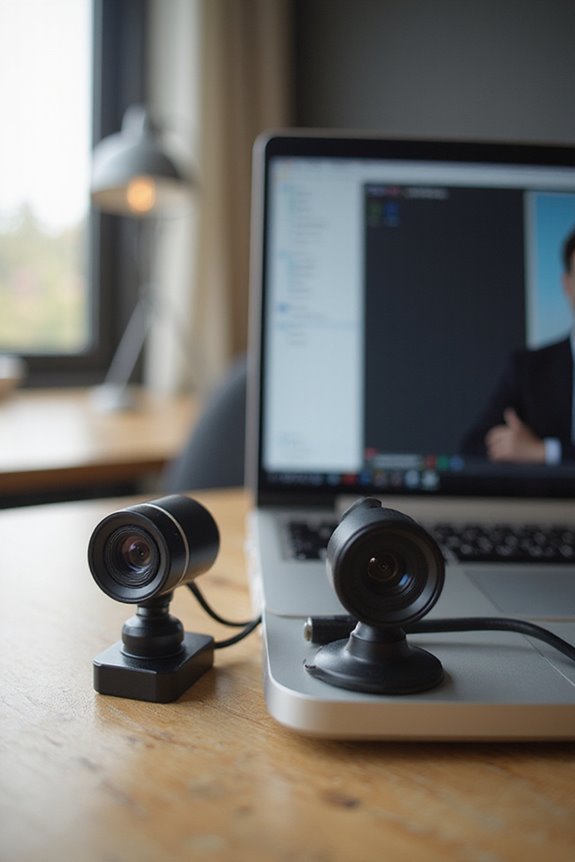
Although built-in webcams are convenient, they come with significant technical limitations that can hinder the quality of professional meetings.
- Image Resolution: Most built-in cameras max out at 720p or 1080p, and even then, image quality often appears grainy, especially in low light. The lack of HDR features means lighting challenges aren’t easily addressed.
- Limited Adaptability: Fixed angles restrict framing options, and without manual focus or zoom, your shot may look unflattering.
- Environmental Sensitivity: Built-in webcams struggle in uneven lighting, with poor performance under harsh conditions.
- Connectivity Issues: They can’t easily switch between devices or integrate with advanced software, limiting their flexibility.
These factors can detract from the professionalism expected in virtual meetings.
User Satisfaction and Feedback

When it comes to user satisfaction with laptop cameras, many individuals express a mixture of convenience and concern. While built-in webcams are a standard feature, allowing for easy access during professional meetings, user feedback reveals notable dissatisfaction regarding video quality. Many participants expect clear visuals, which built-in models often struggle to deliver. Additionally, privacy concerns loom large, with 79% of users aware that their webcams could compromise their security. This discomfort leads 60% to physically cover their cameras. Although satisfaction levels vary, the practical utility of laptop cameras keeps them in use. Overall, while built-in webcams provide convenience, users frequently seek improvements in quality and privacy options to enhance their overall experience in professional settings.
Future Trends in Webcam Technology

As the demand for high-quality video communication continues to grow, webcam technology is evolving to meet the needs of professionals. I see several key webcam innovation trends shaping the future. First, we can expect enhanced image quality with higher resolutions and better low-light performance, aligning with future video standards. AI integration will play a significant role, automating adjustments and improving overall video clarity. Additionally, advancements in privacy features will guarantee secure virtual meetings, addressing growing security concerns. Finally, as businesses become more eco-conscious, we’ll likely see more energy-efficient webcams designed with sustainable materials. These trends will ultimately create a more effective and user-friendly experience for professionals in any setting.
Strategies for Improving Video Quality

Improving video quality during professional meetings is essential for effective communication and engagement. Here are some strategies you can implement:
- Optimize Lighting Techniques: Use natural light or invest in ring lights to enhance visibility. Position your lights to avoid backlighting.
- Adjust Camera Settings: Tweak brightness and contrast through your camera settings for clarity.
- Clean the Lens: Regularly wipe your webcam to eliminate dust and smudges affecting image quality.
- Enhance Audio Clarity: Consider using external microphones for better sound quality. Test microphone settings before meetings.
- Stabilize Your Camera: Use a tripod to prevent shaky footage.
- Minimize Distractions: Keep your background simple and avoid reflective surfaces to maintain focus.
Frequently Asked Questions
How Can I Test My Laptop Camera’s Quality Before a Meeting?
Ever wondered how your laptop camera stacks up? I suggest testing its camera resolution and video clarity using built-in apps or online tools. It’s a quick way to guarantee you’re ready for that important meeting!
What Lighting Conditions Enhance Webcam Performance During Video Calls?
To enhance webcam performance during video calls, I’ve found that using natural lighting in the morning or evening works wonders. If needed, I also rely on artificial lighting for a balanced, flattering look.
Are There Specific Laptop Brands Known for Better Webcam Quality?
When choosing a laptop for better webcam quality, I’ve found that the Dell XPS, MacBook Pro, Lenovo ThinkPad, and ASUS ROG consistently deliver impressive results, making them great options for clear video calls.
How Does Background Clutter Affect Webcam Professionalism?
Have you ever noticed how background organization can make or break a meeting? I’ve found that visual distractions from clutter really undermine professionalism, making it harder for others to focus on what truly matters.
Can I Use My Smartphone as a Webcam for Meetings?
Absolutely, I’ve used my smartphone as a webcam for meetings. It’s surprisingly effective with the right webcam apps. Just verify smartphone compatibility with your meeting platform for a seamless experience. You’ll notice the difference!