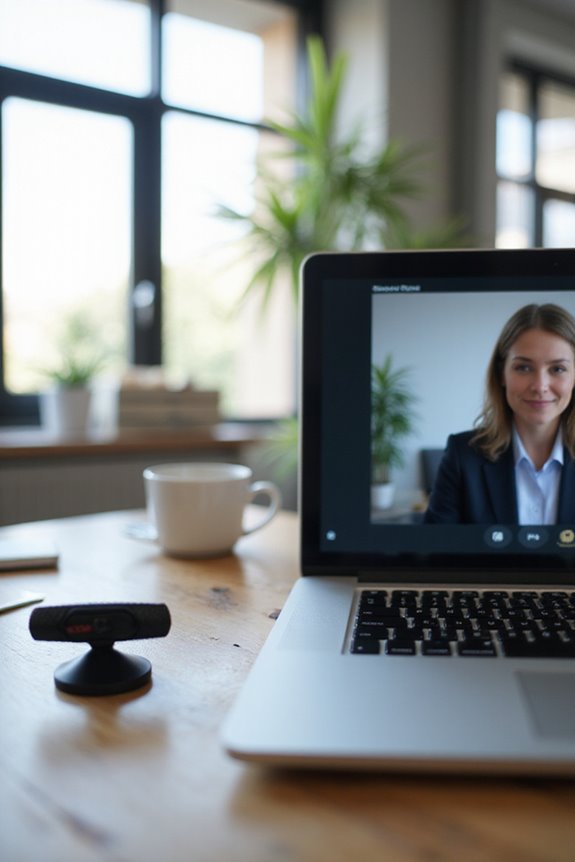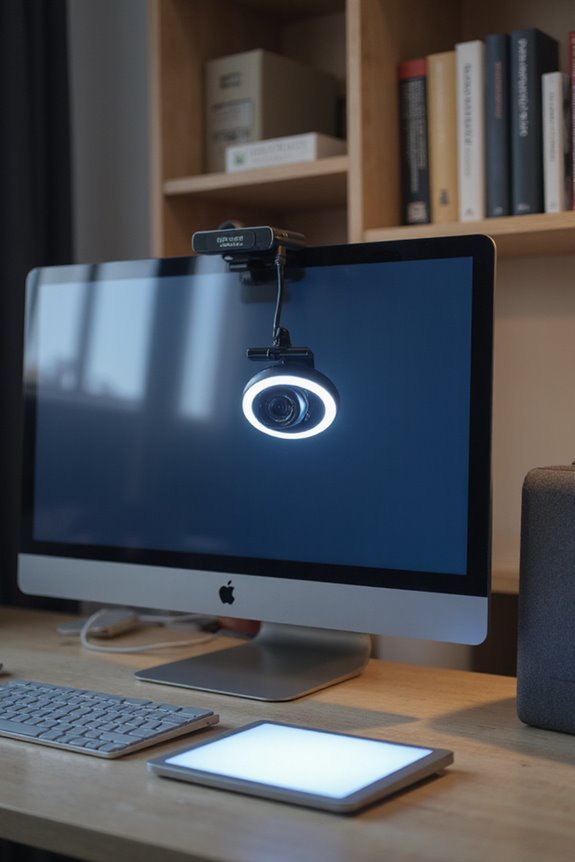When choosing the best webcam for video conferencing, I recommend considering key features like 1080p resolution or higher, autofocus technology, and wide dynamic range. Top models like the Logitech Brio 4K and Elgato Facecam Pro are great options. Confirm compatibility with your preferred platforms and look for models with good image stabilization and frame rates of 60 fps for smooth motion. For more insights on models and their performance, there’s more to explore.
Key Takeaways
- Look for webcams with at least 1080p resolution for clear visuals during video calls.
- Choose models with AI-powered autofocus and image stabilization for optimal clarity and smooth motion.
- Ensure compatibility with your preferred video conferencing platform, like Zoom or Skype.
- Consider ergonomics like pan and tilt functionality for better framing during calls.
- Budget-friendly options like Logitech C920 or Anker PowerConf C200 provide reliable performance under $50.
Key Features to Consider in a Webcam
When selecting a webcam for video conferencing, several key features can greatly influence your experience. First, consider the lens quality; a webcam with 1080p resolution or higher guarantees sharp visuals, while autofocus technology keeps your image clear even if you move. Look for models with wide dynamic range and low-light correction to adapt to various lighting conditions.
Next, think about webcam ergonomics. A model with pan and tilt functionality allows for ideal framing, while a wide field of view captures more participants. Zoom capabilities, particularly optical zoom, provide clarity when adjusting the camera. Finally, verify compatibility with your preferred video conferencing platform, as this can enhance your overall experience.
Top Webcam Models for Video Conferencing

Finding the right webcam can greatly enhance your video conferencing experience, especially when considering the variety of options available today. I’ve researched several top models to help narrow down your choices.
- Logitech Brio 4K: Renowned for its professional quality and user satisfaction.
- Insta360 Models: Offers advanced auto-tracking and 4K resolution, making it a strong contender.
- Elgato Facecam Pro: Known for versatility and excellent picture quality, garnering positive user reviews.
- OBSBOT Tiny 2: Features smart tracking in a compact design, perfect for smaller spaces.
When making webcam comparisons, look at factors like resolution, tracking capabilities, and user feedback to guarantee you choose the best option for your needs.
Performance and Image Quality

To guarantee a successful video conferencing experience, performance and image quality are essential factors to evaluate. When choosing a webcam, consider resolution and clarity; 4K models like the Logitech MX Brio provide exceptional detail, while 1080p options such as the Logitech C920e are suitable for most users. Look for webcams that support 60 fps at 1080p or 4K for smooth motion, vital during presentations.
Additionally, features like image stabilization and AI-powered autofocus can enhance your video quality, ensuring clear focus even with movement. Don’t forget about lighting; webcams equipped with RightLight technology adapt to various environments, ensuring vibrant colors and balanced brightness. By prioritizing these aspects, you’ll enhance both your professional image and overall conferencing experience.
Budget-Friendly Options
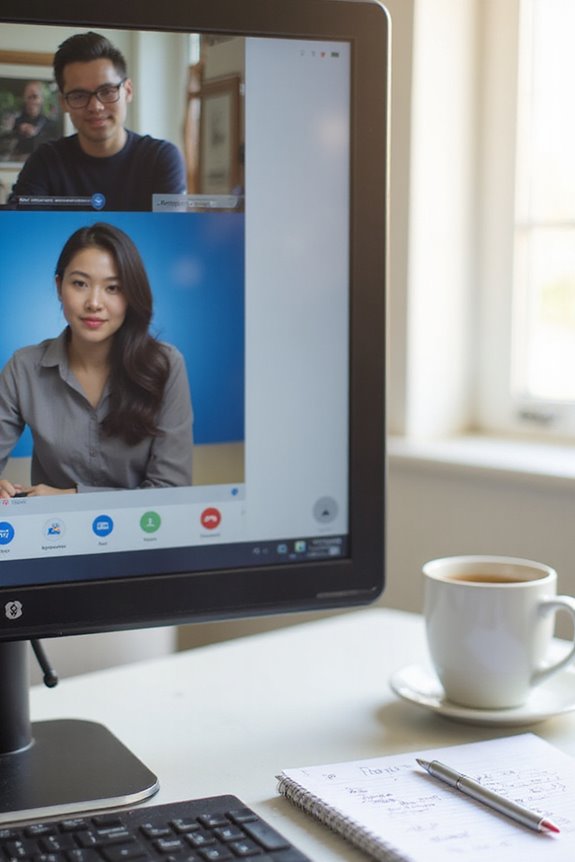
Selecting a budget-friendly webcam doesn’t mean sacrificing quality or essential features. There are plenty of affordable choices that can enhance your video conferencing experience without breaking the bank.
- Price Range: Many models are available for under $50, offering 720p or 1080p resolution.
- Popular Brands: Logitech’s C920 and Anker’s PowerConf C200 are reliable options.
- Advanced Features: For under $100, you can find models like the OBSBOT Tiny SE that boast impressive quality and functionality.
When doing budget comparisons, consider factors like field of view, microphone quality, and compatibility with your preferred software. This way, you’ll guarantee you get the best value for your money while meeting your conferencing needs.
Connectivity and Compatibility

When it comes to guaranteeing a smooth video conferencing experience, connectivity and compatibility are vital factors. Most webcams connect via USB, making them easy to set up. For those seeking flexibility, wireless connectivity through Bluetooth or Wi-Fi is available in several models. Newer webcams also feature USB-C, which allows for faster data transfer.
Compatibility with operating systems is important; most webcams work seamlessly with Windows and macOS, while some support Linux and Chrome OS. Additionally, many webcams are optimized for popular video conferencing software like Zoom, Skype, and Microsoft Teams. If you’re using older devices, you might need adapters to guarantee everything runs smoothly. Prioritizing these aspects will help you choose the right webcam for your needs.
Future Trends in Webcam Technology

The landscape of webcam technology is evolving rapidly, and as we look to the future, several trends are shaping the way we connect through video.
- AI Enhancements: Expect automatic scene recognition and improved facial tracking, ensuring ideal video quality even as participants move.
- Resolution Advancements: With emerging 8K recording capabilities, webcams will deliver unprecedented clarity, while sensor innovations enhance low-light performance and provide high dynamic range (HDR) support.
- Privacy Features: Innovations like physical privacy shutters and encrypted video streams will protect users from unauthorized access.
As high dynamic range (HDR) technology continues to develop, it will further enhance the video quality during calls, providing richer colors and better detail in various lighting conditions.
These trends not only promise to improve the quality and security of our video calls but also make them more accessible and user-friendly, revolutionizing how we communicate online.
Enhancing Your Video Conferencing Experience

Enhancing your video conferencing experience is essential in today’s digital landscape, especially as remote communication becomes increasingly commonplace. To start, consider audio enhancements that modern platforms offer. Features like improved VoIP sound quality, noise cancellation, and advanced microphone capabilities guarantee clear communication without distractions.
Next, pay attention to the user interface of your video conferencing software. Simplified meeting controls and seamless integration with other tools can make a significant difference in how efficiently meetings are conducted.
Lastly, confirm your webcam supports high resolutions and automatic focus adjustments. By focusing on these elements, you can create a more engaging and effective video conferencing experience, leading to better collaboration and communication in your remote interactions.
Frequently Asked Questions
Can I Use a Smartphone as a Webcam for Conferencing?
Absolutely, I’ve used my smartphone as a webcam for conferencing. With the right webcam apps and a simple smartphone setup, I found it convenient and effective, especially when I needed to be portable.
How Do I Improve Lighting for Video Calls?
To improve lighting for video calls, I’ve discovered some great lighting tips. Position lights in front of me, adjust video brightness, and use soft sources to achieve a flattering, professional look that enhances my presence.
What Internet Speed Is Required for Smooth Video Conferencing?
Did you know that for smooth video conferencing, I need at least 10 Mbps download speed? Understanding bandwidth requirements is vital; higher video speed guarantees clarity, especially when multiple devices share the connection.
Are There Any Privacy Concerns With Using Webcams?
I’ve definitely got privacy concerns with webcams. Ensuring webcam security is essential, and adjusting privacy settings helps too. I always cover my camera when not in use to stay safe from potential intrusions.
How Can I Troubleshoot Webcam Connection Issues?
When my webcam feels like a ghost, I check the connection settings first. Updating my webcam drivers often feels like breathing life back into it, making it come alive for seamless video chats.